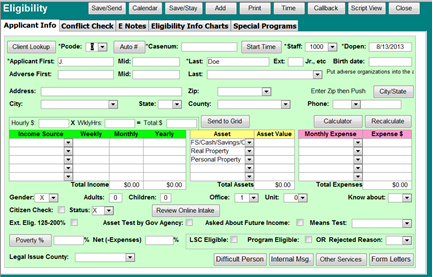The Basics of Eligibility
Why this is important to your office.
An applicant walks in the door and you don’t want to fill out a full Client intake sheet until you’re sure the applicant is eligible. The main Client Intake Sheet is fine for clients, but it gathers too much information about applicants that might get rejected. It is also difficult, under LSC rules, to dismiss a client once accepted. You must Deselect them.
Where do you find it in Prime?
To do an initial eligibility check, click on Add on the Ribbon Bar or Menu, select Applicant and then select the Eligibility choice.
Eligibility Information is stored in a separate table called ‘Eligibility’. It is designed to screen the applicant for the ten or so things that could make them eligible or ineligible.
- Income – Are they over your guidelines?
- Assets – Although their income may be low, do they own assets that could be sold, such as five houses?
- Citizenship – If this is a requirement, do they satisfy it or an exception?
- Type of Problem – Is their problem something you are allowed to handle? ‘Sorry we don’t do criminal.’
- Priorities – Although you could handle the problem, it isn’t a priority for your program since other things are more important to clients.
- Location – Is their legal problem in your service area?
- Expenses – Although their income may be slightly over your guidelines, do they have to spend a lot of money to generate it, such as work clothes, gas, tools, etc.? Do they have other expenses to consider, such as high medical bills?
- Conflict of Interest – Are you already helping the opposing party to this applicant? Has the applicant been an opposing party to one of your clients?
- Do they already get benefits from another agency, such as food stamps, so you don’t have to screen them for assets and income?
- Is there some other factor, such a being a Veteran, that would qualify them for help?
If the client fails any one of these tests, you can enter a Reason Rejected and close their application. The applicant is added to the ClientsW table only if accepted and the Save/Send button is pressed. Thus, they will never show up in any reports you do on Client records, unless they are sent to the Clients intake. There are separate Eligibility reports.
When the Eligibility form appears, generate a case number and fill out the appropriate information. The conflict check does a four-way check: clients against clients and adverse parties, and adverse party against clients and adverse parties. To figure in an expense, such as a medical bill, put it into the Expenses portion of the intake. A pop-up calculator is available for unusual pay periods. If you press print, the Eligibility Slip prints with the income figures calculated for weekly, monthly and yearly periods. You can also use the Calendar Button to schedule a future appointment for the applicant.
A button calculates what percentage of poverty the applicant is at. There is also a field that shows their poverty level if their income is reduced by their expenses (Net Poverty Percent). There is a check box for applicants who exceed 187% per cent of poverty and a check box for applicants who have had an eligibility test done by a government agency.
When finished, if the applicant is eligible, you press Save/Send and their information is sent from the Eligibility slip to the full Client Intake Sheet and eliminates retyping. You then finish filling out the rest of the information on the full Client Intake Sheet. An Eligibility Slip could be put on hold until you determine certain factors or the applicant brings in more information. This means you can fill out an Eligibility Slip for applicant, but wait until later to reject or send the application to a Client Intake.
The ‘Add to Conflicts Button’ is only used when you do not fill out a full intake sheet for the applicant, but got confidential information from them. You might get detailed information from an applicant about themselves or their problem. For example, they might admit hurting their child, stealing money or driving drunk. If you then reject them, you might have to push the Add to Conflicts Button to insure that applicant’s name was added as a client to the Conflict Table. That way you wouldn’t handle the applicant’s opposing party by mistake. However you would still reject the application and enter a reason rejected.
There are many other things you can do from the Eligibility slip. You can start a time sheet. Events and reminders can be put on the Calendar. It is possible to send an Internal Message about the application to another staff member. There is the ability to check your list of Dangerous or Difficult People and see if the applicant is on that list. If the applicant is difficult, you can add them to the list. Form letters can be generated and sent to the applicant accepting, rejecting or asking them for more information.
If you need to report, not on Clients, but on Eligibility, there are a series of reports built into the system. If you need a report, go to one of the Report selection screens and select from the list of Eligibility reports. Some reports are generated from a criteria screen, like the one for Clients. There is also an Eligibility Search Screen.
What is necessary to get started?
Go to Admin, and choose Setup, then “Setup Tables.” A list box of table names shows up. Click on the ‘Eligibility Guidelines – subEligible’ choice. This opens the form that allows you to enter the poverty guidelines used by the Eligibility slip. If you enter the yearly income, it automatically calculates weekly and monthly for you.
The group 1 set of guidelines you put in MUST be 125% of poverty, since the Eligibility Slip assumes this when making calculations. It reduces the level to 100% then puts the client’s income over it to find their poverty percent.
When finished, you can use the list of tables to enter the Asset level requirements and the list of reasons rejected.
The Eligibility Slip can display multiple asset and income guidelines. You would need this if your different funding sources have different guidelines, not dependant on the poverty level. You can also develop Special Programs for screening applicants to see if they fit under other funding sources you might have.